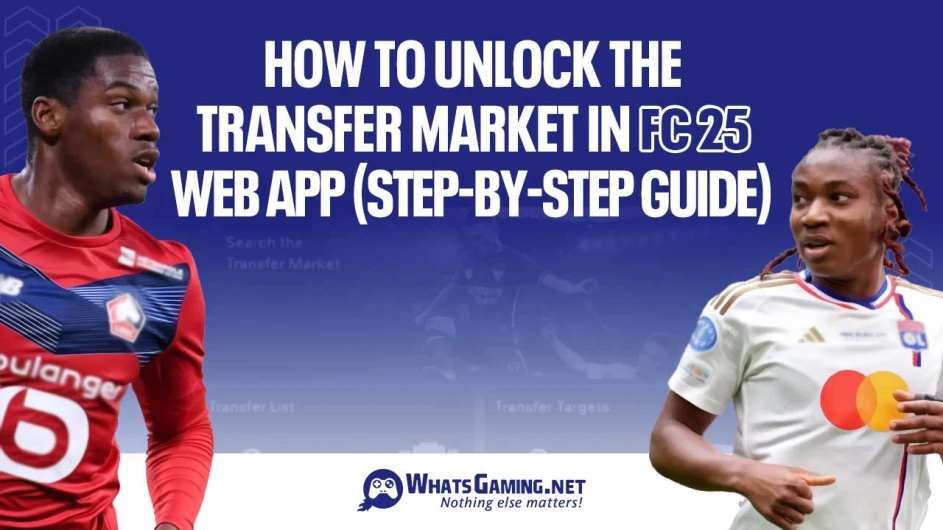
How to Unlock the Transfer Market in FC 25 Web App (Step-by-Step Guide)
Are you struggling to access the transfer market on the FC 25 web app? You’re not alone. EA has tightened restrictions to protect coin farming and fraud, which means new players must now earn access to trading features like the transfer market. If you're eager to transfer coins, sell players, or snipe bargains on the web or companion app, unlocking the transfer market is your first critical milestone. The process isn’t hard, but you do need to follow the steps carefully.
In this guide, we’ll walk you through how to unlock the transfer market in FC 25 using both your console and the web app. Whether you're on PlayStation, Xbox, or PC, these instructions will help you activate your account’s trading privileges. This method also works for those using the EA Companion App or accessing the Ultimate Team market from a browser. Let’s dive into everything you need to know.
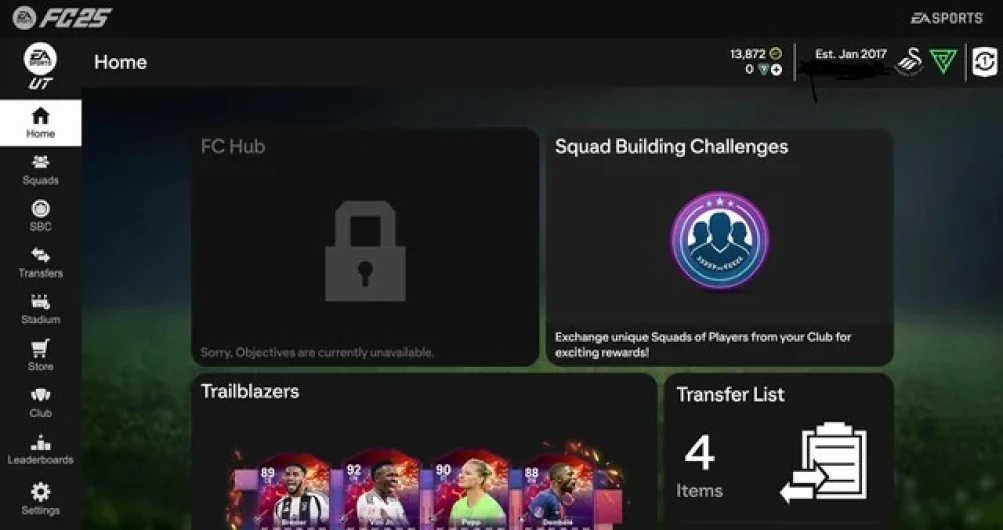
📱 Step 1: Open the FC 25 Companion App and Access Settings
To get started, make sure you've downloaded the FC 25 Companion App on your mobile device or accessed it on your PC browser. Once logged in with your EA account, look for the settings icon you’ll find it at the top left corner of the app interface. This section is where most of the setup begins, and it only takes a minute or two.
Inside the settings menu, locate the option labeled "Playtime". Enabling Playtime is crucial because EA uses it to monitor your in-game activity. When prompted, go ahead and click “Yes” to allow tracking. This gives EA permission to log how long you play FC 25 and how active you are in Ultimate Team. Without this setting enabled, you won’t build the trust EA requires to unlock the Transfer Market.
🎮 Step 2: Boot Up FC 25 on Your Console or PC and Change Privacy Settings
Next, move over to your console or PC and launch EA Sports FC 25. Head into the settings menu by clicking the gear icon, then navigate to Online Settings followed by Privacy Settings. This is where you’ll activate the final pieces that give EA permission to track your gameplay data—essential for Transfer Market access.
Inside the privacy settings, you’ll need to enable two specific options:
User Sharing
Share Playtime Using Data
Make sure both boxes are ticked. These permissions allow EA to link your gameplay performance and activity across devices. Once this is done, exit the settings and start enjoying Ultimate Team. But you’re not done just yet—your next step is to put in some match time to prove your account is active and trustworthy.
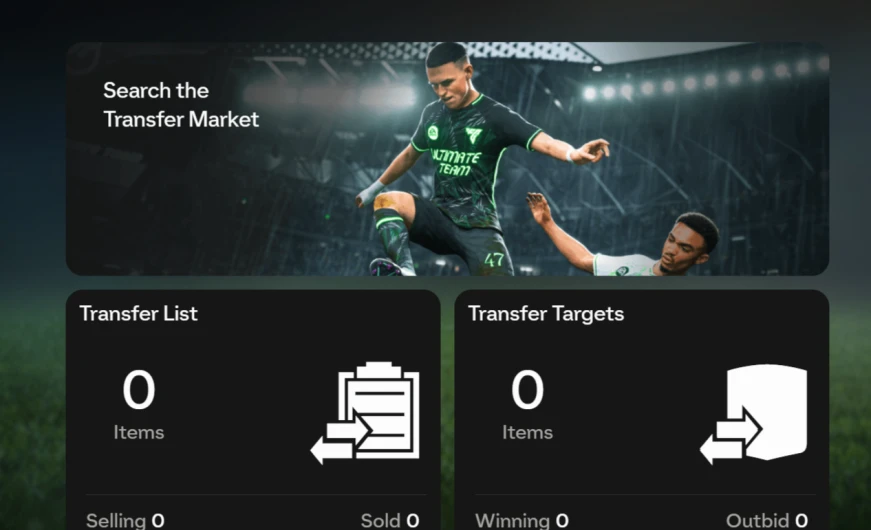
⏱️ Step 3: Play Two Active Days of Ultimate Team Matches
To officially unlock the Transfer Market, you need to complete two active days of gameplay in FC 25 Ultimate Team. According to EA’s criteria, an "active day" means you’ve played at least three matches in any FUT mode, whether it’s Rivals, Champs, Squad Battles, or Friendlies. The mode doesn’t matter; what matters is consistent participation.
These matches help EA confirm that you're a legitimate user and not just a bot account. You’re free to play more than three matches per day if you’d like, especially if you’re grinding for rewards. But once you've completed this two-day requirement with Playtime tracking turned on, most players gain access to the Transfer Market within 48–72 hours. Keep your notifications on, as EA doesn’t always send a confirmation message.
⚠️ Troubleshooting: What If You Still Don’t Have Access?
Sometimes, even after meeting the play requirements, you might still be locked out of the Transfer Market. This can happen for several reasons. For example, if you have multiple Ultimate Team accounts on the same console, EA may take extra time to verify which one is your main account. If your account was previously flagged for suspicious behavior—such as coin buying or glitch exploitation, your market access could be delayed even longer.
In most cases, users see success within two to three days of active play. But if your account is not in good standing, it may take four or more days to unlock the market. The best thing you can do is remain consistent, avoid switching between multiple accounts on the same system, and keep playing legit matches daily. Patience, in this case, is key.
💰 Start Trading Coins and Building Your Dream Squad
Once your Transfer Market access is unlocked, you’ll have the freedom to buy and sell players, complete Squad Building Challenges faster, and even transfer coins between accounts (within EA’s guidelines). This opens up the full trading ecosystem of FC 25 Ultimate Team, and it’s a crucial tool for anyone serious about FUT progress.
You can now snipe bargains, flip meta players for profit, and manage your club from anywhere whether you’re at work, school, or on the go. Just remember to play fair, avoid shady coin-buying services, and always protect your EA account with two-factor authentication. EA can revoke Transfer Market access at any time if suspicious behavior is detected.
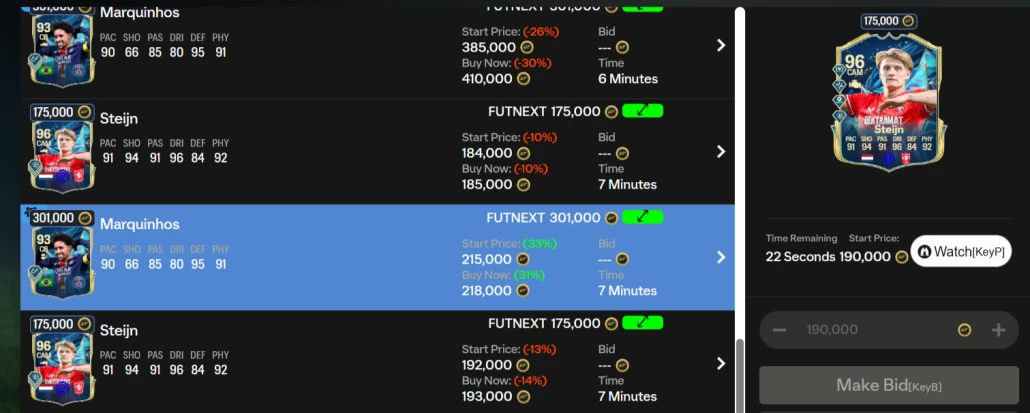
Conclusion: Unlocking the FC 25 Transfer Market Made Simple
Unlocking the Transfer Market in FC 25 may seem like a barrier at first, but it’s actually EA’s way of ensuring a safer, fairer trading environment. By enabling Playtime, adjusting your privacy settings, and playing just six matches across two days, you’ll be trading in no time. This is your ticket to building a competitive Ultimate Team without spending real money.
We hope you found this guide helpful! If you did, share it with a fellow FUT player, drop a comment below, and be sure to check out our video tutorial for a full walkthrough. And don’t forget to check out whatsgaming for more tutorials and coin-making strategies.
We will share more updates on FC 25 in separate articles. If you found this information helpful or would like to learn more, please be sure to explore the other articles on our site.
How to Navigate the Transfer Market Like a Pro in EA SPORTS FC 25 Ultimate Team
Analyzing the Impact of Icons and Heroes in EA SPORTS FC 25 Ultimate Team



